Vehicle Access Management System Features

- This Project is used to track the Vehicle’s entering with/without load and exiting with/without. There are 2 types of transactions, Purchase & Sale. The Weight is also taken track off. We take driver’s licence and RC data and store it as well.
- Reports are generated directly after an outward transaction is completed and you can take a pdf/ print that record immediately.
- You can update Toll history and also view individuals records inserted before anytime in the reports page. Update the toll and you can also view each and every record.
INSTALLATION

LOGIN PAGE:
- This is the first page which will be provided to the end user.
- We will add an appropriate header and even logo if needed.
- The menu bar can be customized as per your needs and each page will be as per end user’s requirements.
- Camera installation can be done by the camera person or if we get the camera we will bring along the camera person for installation purpose only.**
- *Hardware and Camera requirements must first be met to install software’s.
- **Only if camera is also given to us to install.
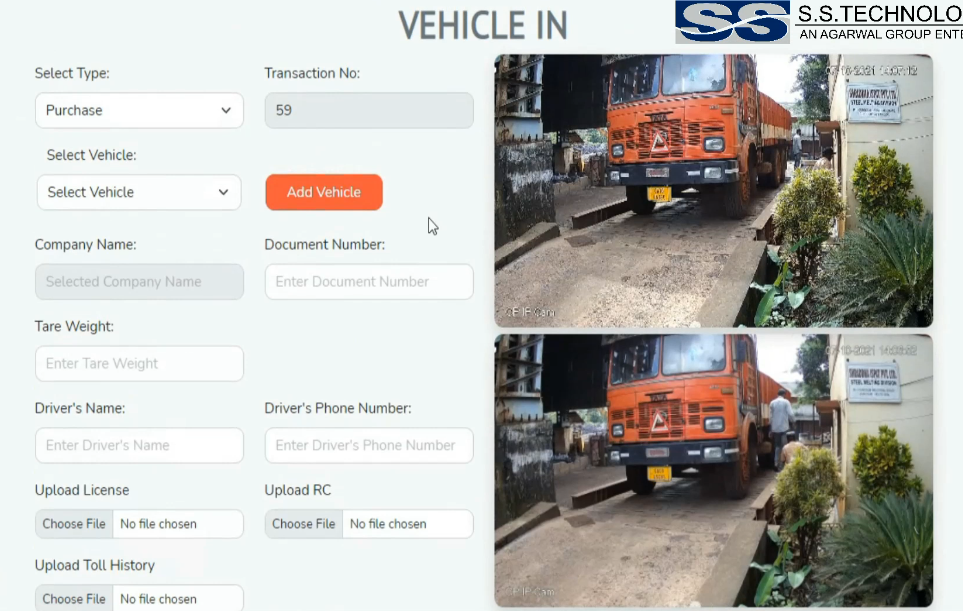
HOME PAGE
- Transaction Number will automatically increase after each transaction is complete.
- Type can be customized as per the requirements.
- Company Name will automatically be selected when the Vehicle Registration number is selected.
- If the Vehicle is not registered, we have an option to “Add Vehicle” over there itself.
- Document Number will be added by the end user. (It is like an invoice number).
- If the option type is Purchase it will be Tare Weight, and if it is Sale’s then the option will be Gross Weight. (This can be customized as per end users requirement).
- Driver’s Name and Driver’s phone number is a mandatory field, which will be added by the end user.
- The other Streaming on the left side is via webcam.This is used to take an image of Licence and and RC.
- The 2 images are split separately so you can understand the difference.
- Upload Toll history is an optional file to be added by the end users. (A provision has been made to add later this image later on if received.)
- There will be streaming of the camera and then on Click on “Take Image” the image will be captured and displayed below.
VEHICLE OUT
- Based on the Vehicle which has entered In, those Vehicle’s will be available in the box to select from.
- The Gross Weight and Tare Weight will be entered manually
- Net Weight as seen above is Automatically calculated after entering both Gross Weight and Tare Weight.
- The second image is integrated with the IP Camera which has been installed by us at the site.
- There will be streaming of the camera and then on Click on “Take Image” the image will be captured and displayed below.

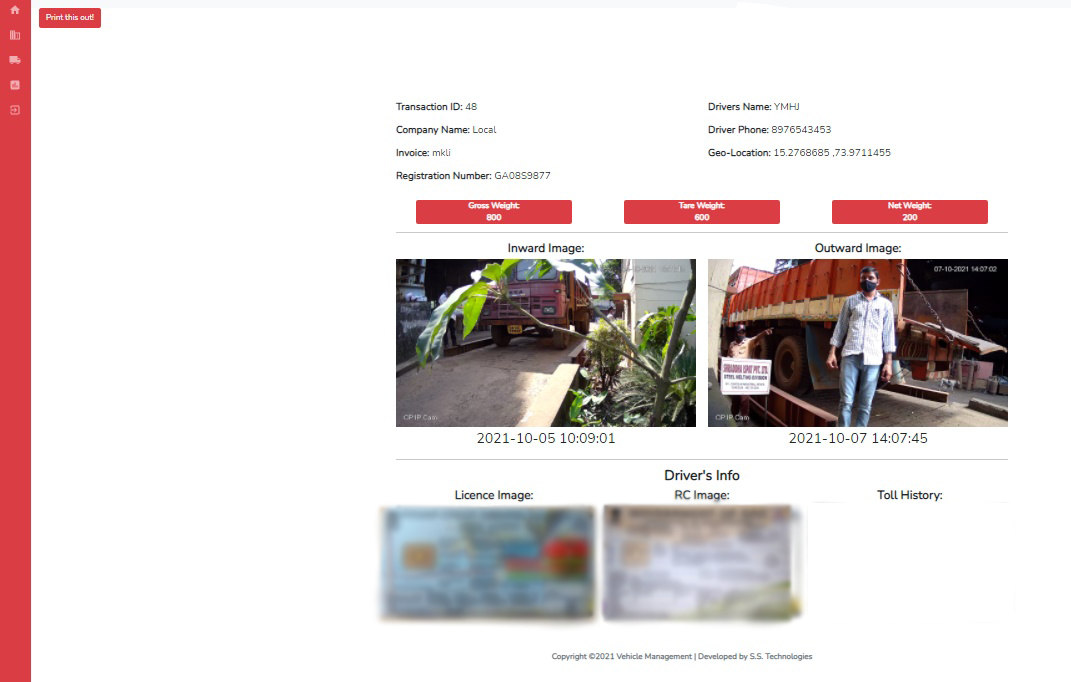
Individual Reports
- Based on the Transaction which are inserted inside IN & OUT Transaction, including the images inserted will all be displayed here.
- We have also added an option on the top left to “print this page”
- All the data which is visible will not be editable and will be the final display.
Reports
- Analysis of all transactions.
- Filter Option to filter by date and type.
- Datatable to filter according to Search by and also as per Coloumn name.
- Generate a PDF Report of all visible data.
- Print all the Data as per PDF or as per filters selected.
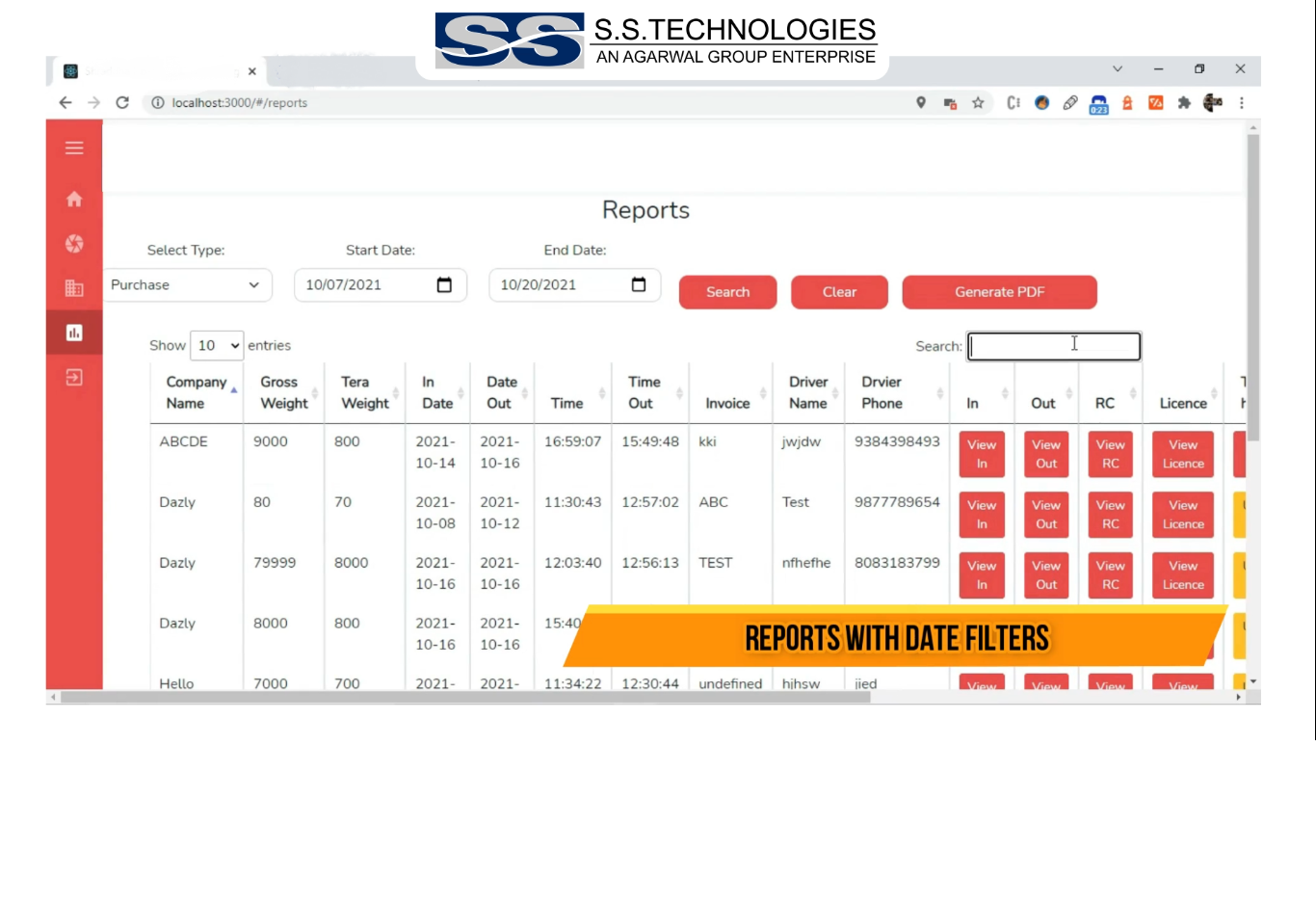
FAQ'S
The installation process will be done by the development team as and when informed.
The above hardware requirements must be met before the development team can install and make the software ready for the end user.
The software requirements will be also be done by the development team so there is no issue caused and nothing goes wrong in installation process.*
Camera installation can be done by the camera person or if we get the camera we will bring along the camera person for installation purpose only.**
1.Hardware Requirements:
- 8 GB RAM*
- I5 PROCESSOR*
- 120 GB STORAGE*
2. Software Requirements:
- WAMPP 3.2.3/XAMPP*
- Node v14.18.0-x64*
- FFMPEG latest version*
- AnyDesk/Teamviewer
3.Camera Requirements:
(As per requirements)
*Minimum
Our team will be available to help you in any issues faced after the software is installed and we will try to solve the problem as soon as possible.
Restart the server’s if any hardware maintenance has been done if the premises.
If the IP camera is not visible on the web browser then please contact the technical team as there could be a issue with the wires/camera.

